Creating a Topic¶
Scenarios¶
A topic is a specified event to publish messages and subscribe to notifications. It serves as a message sending channel, where publishers and subscribers can interact with each other.
Creating a Topic¶
Log in to the management console.
Click
 on the upper left to select the desired region and project.
on the upper left to select the desired region and project.Under the Application service category, select Simple Message Notification.
The SMN console is displayed.
In the navigation pane on the left, choose Topics.
The Topics page is displayed.
In the upper right corner, click Create Topic.
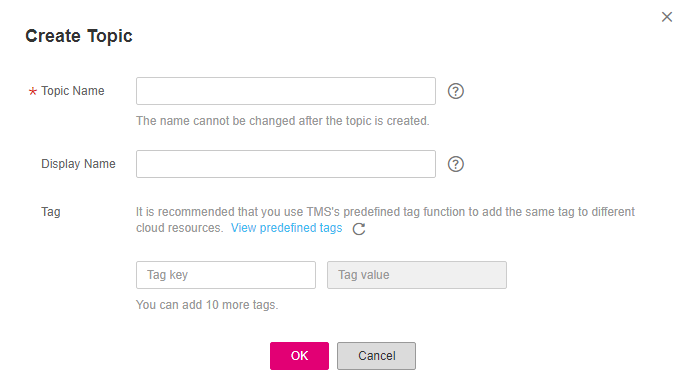
Figure 1 Create Topic¶
Enter a topic name and display name.
Table 1 Parameter descriptions¶ Parameter
Description
Topic Name
Topic name, which:
Contains only letters, digits, hyphens (-), and underscores (_), and must start with a letter or digit.
Contains 1 to 255 characters.
Must be unique and cannot be modified once the topic is created.
Display Name
Message sender name, which can contain up to 192 characters
NoteAfter you specify a display name, the sender in email messages will be presented as Display name<username@example.com>. Otherwise, the sender will be username@example.com.
Tag
A tag is a key-value pair. Tags identify cloud resources so that you can easily categorize and search for your resources.
A key can contain up to 36 characters. A value can contain up to 43 characters. Both Key and Value can contain only digits, letters, hyphens (-), at signs (@), and underscores (_).
You can add up to 10 tags for each topic.
Click OK.
The topic you created is displayed in the topic list. The system generates a topic URN, which is the unique resource identifier of the topic and cannot be changed.
Click the name of the topic to view its details (including the topic URN and display name), tags, and subscriptions.