Message Template Management¶
Scenarios¶
Message templates contain fixed and changeable content and can be used to create and send messages more quickly. When you use a template to publish a message, you need to specify values for different variables in the template.
Message templates are identified by name, but you can create different templates with the same name as long as they are configured for different protocols. All template messages must include a Default template or they cannot be sent out. The Default template is used anytime a template has not been configured for a given protocol, but as long as there is a template for the protocol, then any subscriber who selected that protocol when they subscribed will receive a message using the corresponding template.
This section describes how to publish messages using a template.
Creating a Message Template¶
Log in to the management console.
Click
 on the upper left to select the desired region and project.
on the upper left to select the desired region and project.Under the Application service category, select Simple Message Notification.
The SMN console is displayed.
In the navigation pane, choose Message Templates.
In the upper right corner, click Create Message Template.
The Create Message Template dialog box is displayed.
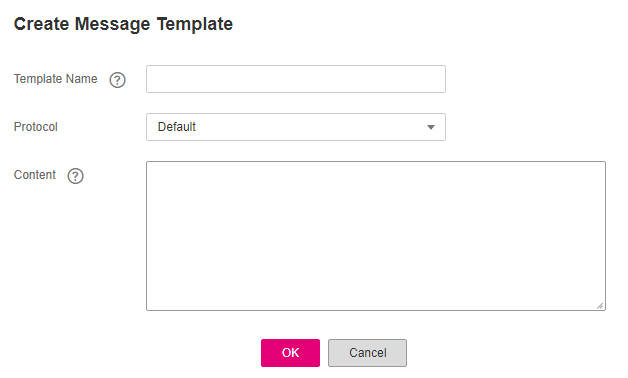
Figure 1 Create Message Template¶
Specify the template name, protocol, and content.
Table 1 Parameters required for creating a message template¶ Parameter
Description
Template Name
Template name, which:
Contains only letters, digits, hyphens (-), and underscores (_), and must start with a letter or digit.
Can contain 1 to 64 bytes.
Cannot be modified once the template is created.
Protocol
Endpoint protocol of the template, which cannot be changed once the template is created
The protocol can be Default, SMS, HTTP, HTTPS, or Email.
If you do not specify a protocol, Default is used.
Content
Template content
You can use variables as placeholders. Before you send messages using the template, SMN replaces the variables with the message content you specify. A variable can contain up to 21 characters and must start with a letter or digit. It can contain letters, digits, hyphens (-), underscores (_), and periods (.).
The message template must meet the following requirements:
The template supports plain text only.
The template content cannot be left blank and cannot exceed 256 KB.
The template can contain up to 256 variables in total, but that includes redundant variables. For unique variables, there can be no more than 90.
When you send messages using a template, the message content you specify for each variable cannot exceed 1 KB.
For example, the template information is as follows:
Template Name: tem_001
Protocol: Default
Content: The Arts and Crafts Exposition will be held from {startdate} through {enddate}. We sincerely invite you to join us.
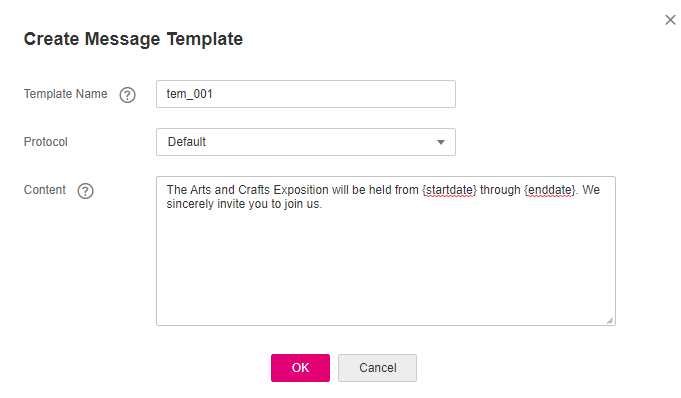
Figure 2 Create Message Template¶
Click OK.
The template you created is displayed in the template list.
Modifying a Template¶
On the Message Templates page, locate the template to be modified in the template list.
Click Modify in the Operation column to change its content.
Deleting a Template¶
On the Message Templates page, locate the template to be deleted in the template list.
Click Delete in the Operation column.