Creating a VPC Endpoint¶
Scenarios¶
VPC endpoints are secure and private channels for connecting VPCs to VPC endpoint services.
You can create a VPC endpoint to connect a resource in your VPC to a VPC endpoint service in another VPC of the same region.
A VPC endpoint comes with a VPC endpoint service. VPC endpoints vary depending on the type of the VPC endpoint services that they can access:
VPC endpoints for accessing interface VPC endpoint services are elastic network interfaces that have private IP addresses.
VPC endpoints for accessing gateway VPC endpoint services are gateways, with routes configured to distribute traffic to the associated VPC endpoint services.
You can create different types of VPC endpoints based the types of associated VPC endpoint services:
Creating a VPC Endpoint for Accessing Interface VPC Endpoint Services¶
Log in to the management console.
Click
 in the upper left corner and select the required region and project.
in the upper left corner and select the required region and project.Choose Service List > Networking > VPC Endpoint.
On the displayed page, click Create VPC Endpoint.
On the Create VPC Endpoint page, configure the parameters.
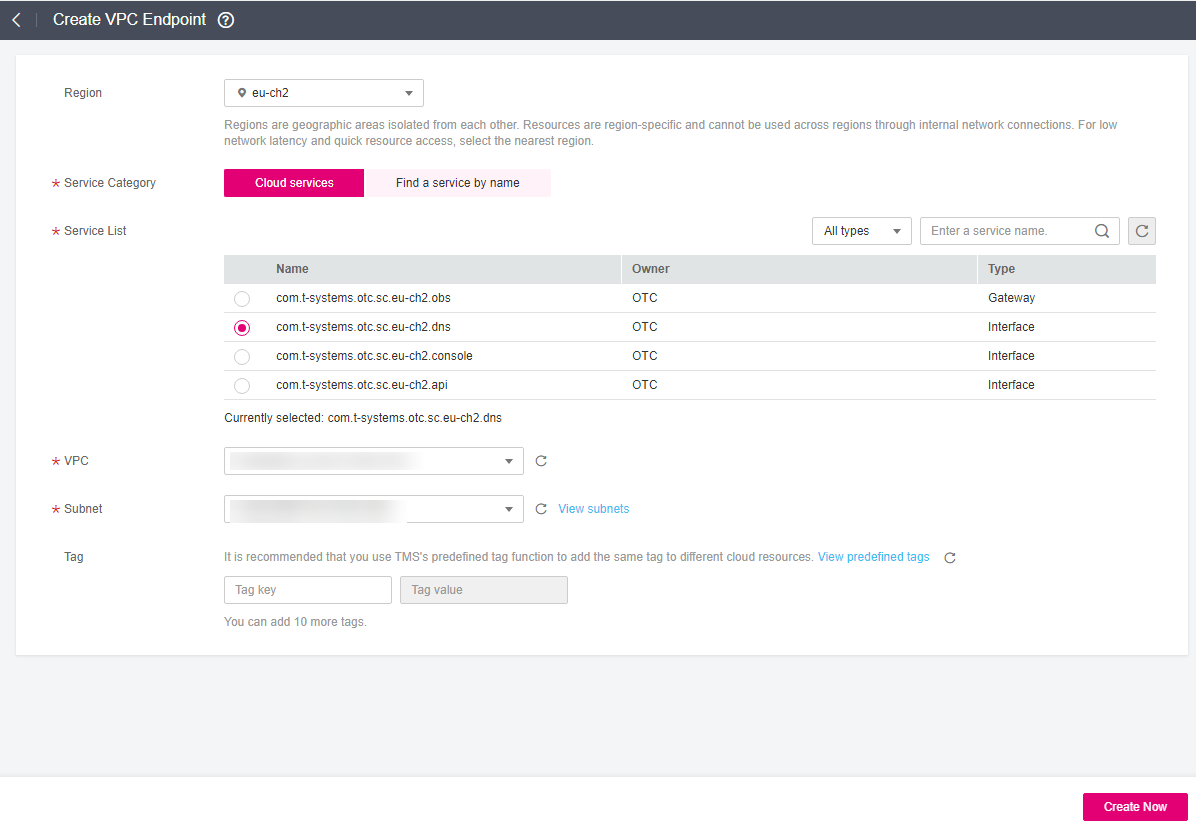
Figure 1 Create VPC Endpoint (Service Category set to Cloud service)¶
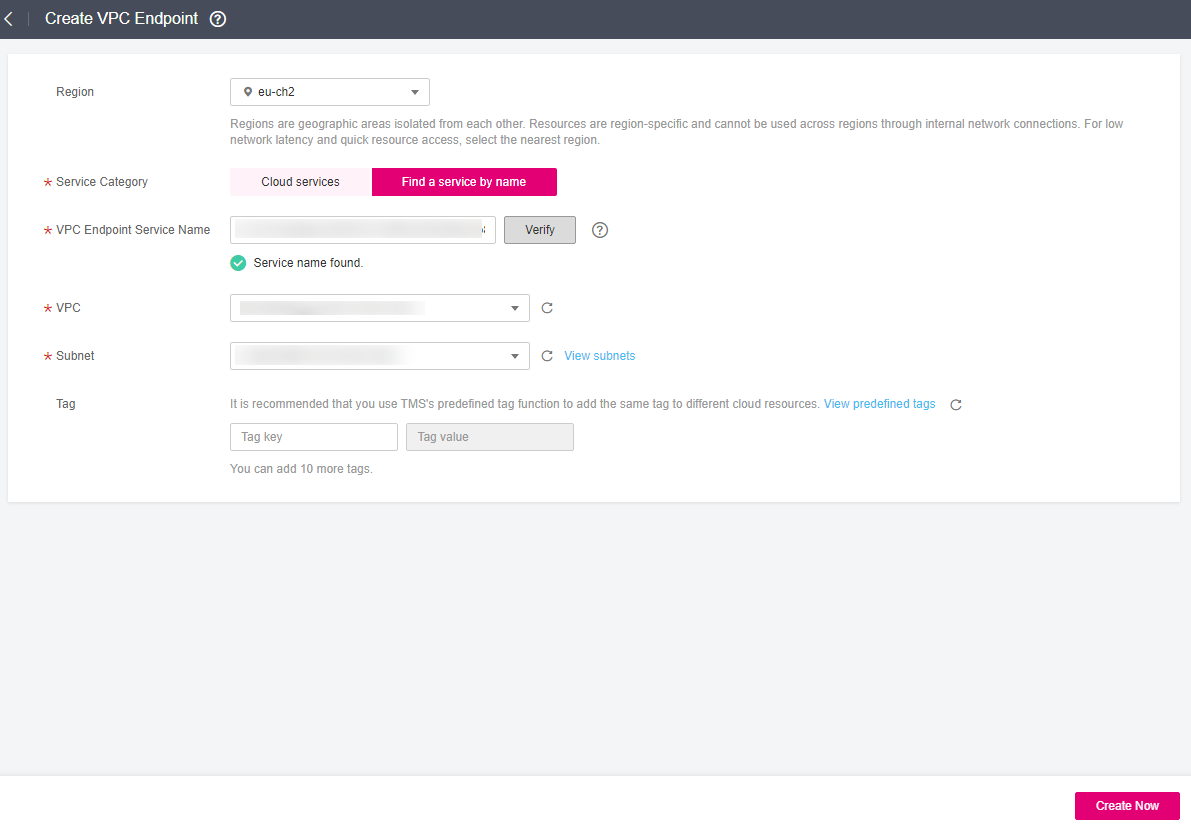
Figure 2 Create VPC Endpoint (Service Category set to Find a service by name)¶
Table 1 Required parameters¶ Parameter
Description
Region
Specifies the region where the VPC endpoint is located. Resources in different regions cannot communicate with each other over internal networks. Select the nearest region for lower network latency and faster access to resources.
Service Category
There are two options as follows:
Cloud services: Select this value if the target VPC endpoint service is a cloud service.
Find a service by name: Select this value if the target VPC endpoint service is a private service of your own.
Service List
This parameter is available only when you select Cloud services for Service Category.
The VPC endpoint service has been created by operations people and you can use it without having to perform the creation operation.
VPC Endpoint Service Name
This parameter is available only when you select Find a service by name for Service Category.
In the VPC endpoint service list, locate the target VPC endpoint service, copy its name in the Name column, paste it into the VPC Endpoint Service Name text box, and click Verify.
If Service name found is displayed, proceed with subsequent operations.
If Service name not found is displayed, check whether the region is the same as that of the connected VPC endpoint service or whether the entered service name is correct.
Private Domain Name
If you want to access a VPC endpoint using a domain name, select Create a Private Domain Name when creating a VPC endpoint. After the VPC endpoint is created, you can access it using the domain name.
This parameter is only configured for interface VPC endpoints.
For the gateway type, this parameter is unavailable.
For the interface type, this parameter is optional.
VPC
Specifies the VPC where the VPC endpoint is deployed.
Subnet
This parameter is available when you want to access an interface endpoint service.
Specifies the subnet where the VPC endpoint is located.
Private IP Address
This parameter is available when you want to access an interface endpoint service.
Specifies the private IP address of the VPC endpoint. You can select Automatic or Manual.
Tag
This parameter is optional.
Specifies the VPC endpoint tag, which consists of a key and a value. You can add a maximum of 10 tags to each VPC endpoint.
Tag keys and values must meet requirements listed in Table 2.
Table 2 Tag requirements for VPC endpoints¶ Parameter
Requirement
Tag key
Cannot be left blank.
Must be unique for each resource.
Can contain a maximum of 36 Unicode characters.
Can contain only digits, letters, hyphens (-), underscores (_), and at signs (@).
Tag value
Cannot be left blank.
Can contain a maximum of 43 Unicode characters.
Can contain only digits, letters, hyphens (-), underscores (_), and at signs (@).
Confirm the specifications and click Create Now.
If all of the specifications are correct, click Submit.
If any of the specifications are incorrect, click Previous to return to the previous page and modify the parameters as needed, and click Submit.
Creating a VPC Endpoint for Accessing Gateway VPC Endpoint Services¶
Log in to the management console.
Click
 in the upper left corner and select the required region and project.
in the upper left corner and select the required region and project.Choose Service List > Networking > VPC Endpoint.
On the displayed page, click Create VPC Endpoint.
On the Create VPC Endpoint page, configure the parameters.
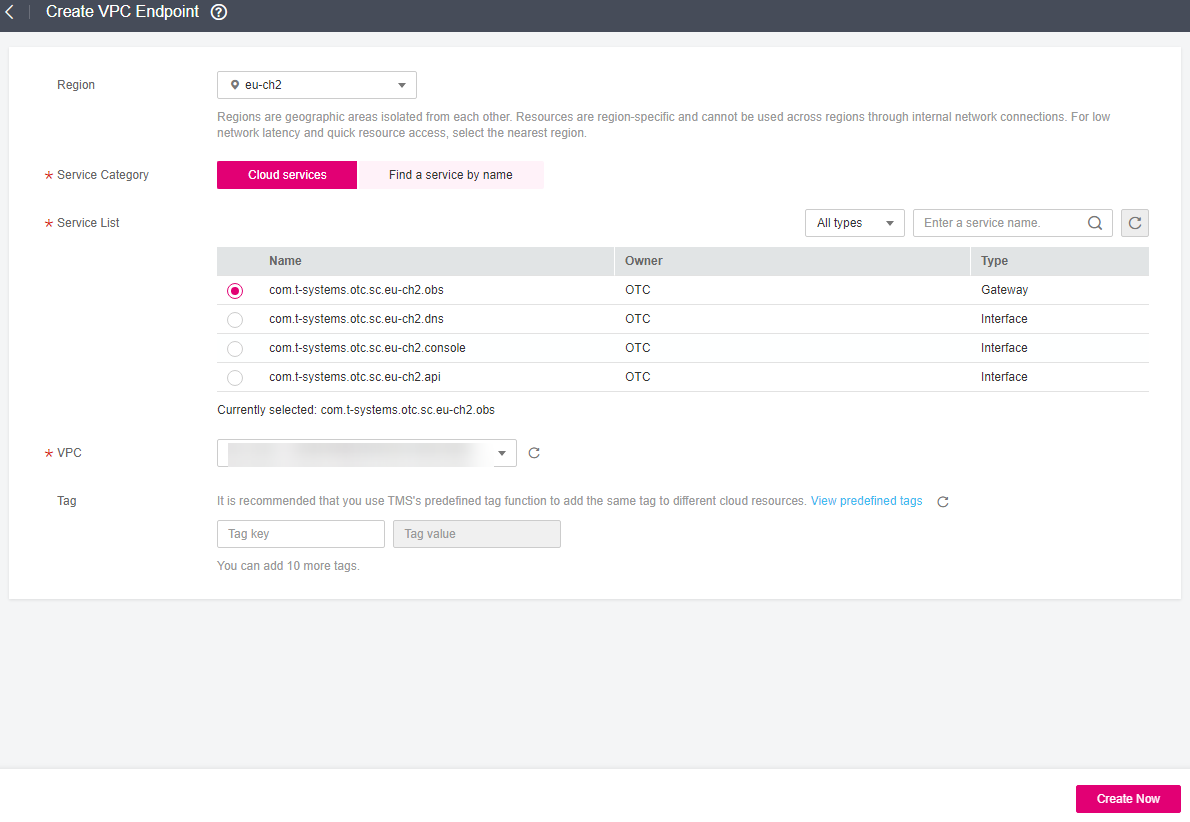
Figure 3 Create VPC Endpoint (Service Category set to Cloud service)¶
Table 3 Required parameters¶ Parameter
Description
Region
Specifies the region where the VPC endpoint is located. Resources in different regions cannot communicate with each other over internal networks. Select the nearest region for lower network latency and faster access to resources.
Service Category
Specifies the type of services that are configured as gateway VPC endpoint services. Only cloud services are supported.
Select Cloud services.
Service List
This parameter is available only when you select Cloud services for Service Category.
In the VPC endpoint service list, select the VPC endpoint service whose type is gateway.
The VPC endpoint service has been created by operations people and you can use it without having to perform the creation operation.
VPC
Specifies the VPC where the VPC endpoint is deployed.
Tag
This parameter is optional.
Specifies the VPC endpoint tag, which consists of a key and a value. You can add a maximum of 10 tags to each VPC endpoint.
Tag keys and values must meet requirements listed in Table 4.
Table 4 Tag requirements for VPC endpoints¶ Parameter
Requirement
Tag key
Cannot be left blank.
Must be unique for each resource.
Can contain a maximum of 36 Unicode characters.
Can contain only digits, letters, hyphens (-), underscores (_), and at signs (@).
Tag value
Cannot be left blank.
Can contain a maximum of 43 Unicode characters.
Can contain only digits, letters, hyphens (-), underscores (_), and at signs (@).
Confirm the specifications and click Create Now.
If all of the specifications are correct, click Submit.
If any of the specifications are incorrect, click Previous to return to the previous page and modify the parameters as needed, and click Submit.