Performing a Failover¶
Scenarios¶
When the servers and disks at the production site become faulty due to force majeure, you can perform a failover for them and enable the servers and disks at the DR site to ensure the service continuity.
Once you perform a failover, the DR site servers and disks become available immediately. You can power on the servers, or use Cloud Server Backup Service (CSBS) or Volume Backup Service (VBS) to restore the data to a specified data recovery point.
SDRS will migrate NICs on the server during the failover. After the failover, the IP, EIP, and MAC addresses of the production site server will be migrated to the DR site server, so that the IP, EIP, and MAC addresses remain the same.
Note
Once the failover is started, data synchronization stops.
After the failover is complete, the status of the protection group changes to Failover complete. Then, you need to switch to the protected instance details page and start the DR site server.
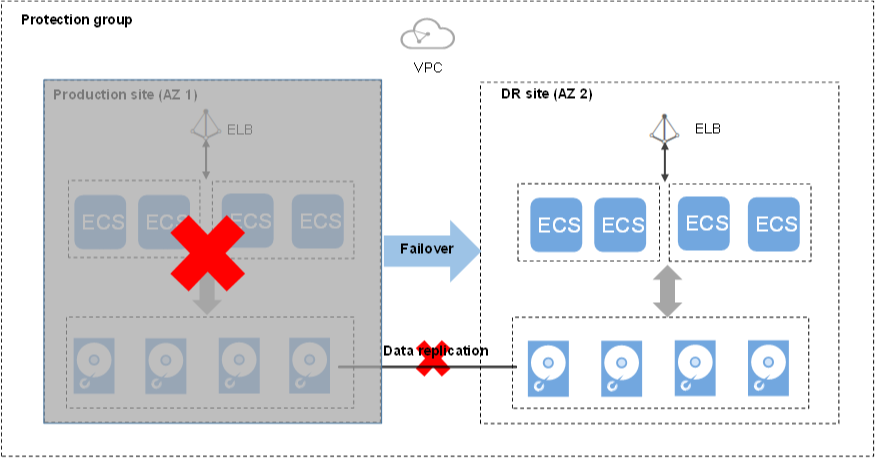
Figure 1 Performing a failover¶
Notes¶
For Linux servers with Cloud-Init installed, if you have changed hostname of the production site server before you perform a failover for the first time, this modification will not synchronize to the DR site server.
To resolve this problem, see What Can I Do If hostname of the Production Site Server and DR Site Server Are Different After a Planned Failover or Failover?
Prerequisites¶
You have confirmed with the administrator that the servers and disks at the production site are faulty, and the deployed services are unavailable.
The protection group has replication pairs.
Protection is enabled for the protection group, and the protection group is in the Protecting, Planned failover failed, or Failover failed state.
Procedure¶
Log in to the management console.
Click Service List and choose Storage > Storage Disaster Recovery Service.
The Storage Disaster Recovery Service page is displayed.
In the pane of the desired protection group, click Protected Instances.
The operation page for the protection group is displayed.
In the upper right corner of the page, click More and choose Fail Over from the drop-down list.
The Fail Over dialog box is displayed.
Click Fail Over.
During the failover, do not start or stop the servers in the protection group. Otherwise, the failover may fail.
Note
After you confirm the failover, production site servers will encounter blue screen of death (BSOD) or be forcibly stopped, and will not be able to start anymore.