Logging In to an ECS¶
Logging In to a Windows ECS¶
You can log in to a Windows ECS using either VNC or MSTSC provided on the management console.
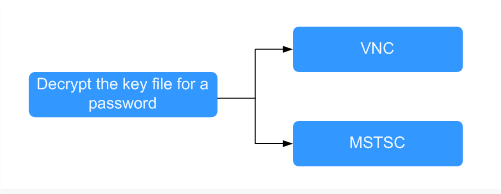
Figure 1 Windows ECS login modes¶
Obtain the password.
Use the password obtaining function provided by the management console to decrypt the key file to obtain a password.
For details, see Obtaining the Password for Logging In to a Windows ECS.
Select a login method and log in to the ECS.
Management console (VNC)
For details, see Login Using VNC.
Remote desktop connection (MSTSC)
For details, see Login Using MSTSC.
Logging In to a Linux ECS¶
You can log in to a Linux ECS using either VNC or SSH key provided on the management console.
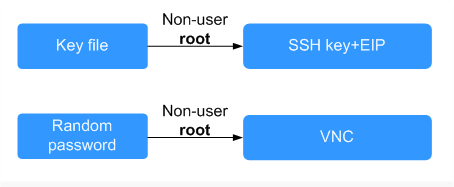
Figure 2 Linux ECS login modes¶
Select a login method and log in to the ECS.
VNC
For details, see Login Using VNC.
SSH key
When you log in to the ECS using the SSH key, bind an EIP to the ECS.
For details, see Login Using an SSH Key.
Follow-up Procedure¶
If you have added a data disk during ECS creation, you must initialize the data disk after logging in to the ECS.
For details, see Scenarios and Disk Partitions.
Certain ECSs require the installation of a driver after you log in to them. For details about available ECS types as well as their functions and usage, see "Notes" in ECS Types.