Migrating Resources from a Vault¶
Migrating a resource means that you dissociate a resource from a vault and then associate it to another vault. All backups of the resource will be migrated to the destination vault.
Notes and Constraints¶
Resources can be migrated only when the source and destination vaults are in the Available or Locked state.
The source and destination vaults for resource migration must be of the same types. For example, resources in a server backup vault can be migrated to another server backup vault, but cannot be migrated to another disk backup vault.
The remaining capacity of the destination vault must be greater than the size of resource backups to be migrated.
Cross-account resource migration is currently not supported.
The source and destination vaults must be in the same region.
Procedure¶
Log in to the CBR console.
Log in to the management console.
Click
 in the upper left corner and select a region.
in the upper left corner and select a region.Click
 and choose Storage > Cloud Backup and Recovery. Select a backup type from the left navigation pane.
and choose Storage > Cloud Backup and Recovery. Select a backup type from the left navigation pane.
Find the target vault and click its name. In this example, we will be using the Cloud Server Backups page to illustrate the process.
Click the Associated Servers tab. Find the target server and click Migrate in the Operation column.
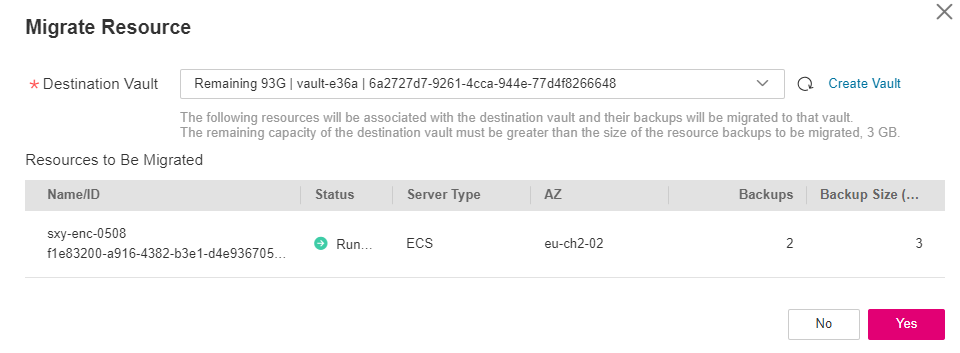
Figure 1 Migrating a resource¶
Select the destination vault and click OK.
View the migration progress on the Tasks page. If Status changes to Successful, the resource has been migrated.
Go to the destination vault to confirm that the resource has been associated and all its backups have been migrated.