Viewing a Backup¶
In the backup list, you can set search criteria to filter backups and view their details. The results contain backup tasks that are running or have completed.
Prerequisites¶
At least one backup task has been created.
Procedure¶
Log in to the CBR console.
Log in to the management console.
Click
 in the upper left corner and select a region.
in the upper left corner and select a region.Click
 and choose Storage > Cloud Backup and Recovery. Select a backup type from the left navigation pane.
and choose Storage > Cloud Backup and Recovery. Select a backup type from the left navigation pane.
Click the Backups tab and set filter criteria to view the backups. See Figure 1.
Figure 1 Viewing a backup

You can search for backups by selecting a status from the All statuses drop-down list above the backup list. Table 1 describes the backup statuses.
Table 1 Backup statuses¶ Status
Status Attribute
Description
All statuses
--
All backups are displayed if this value is selected.
Available
A stable state
A stable state of a backup after the backup is created, indicating that the backup is currently not being used.
This state allows most of the operations.
Creating
An intermediate state
An intermediate state of a backup from the start of a backup job to the completion of this job.
In the Tasks list, a progress bar is displayed for a backup task in this state. If the progress bar remains unchanged for an extended time, an exception has occurred. Contact technical support.
Restoring
An intermediate state
An intermediate state when using the backup to restore data.
In the Tasks list, a progress bar is displayed for a restoration task in this state. If the progress bar remains unchanged for an extended time, an exception has occurred. Contact technical support.
Deleting
An intermediate state
An intermediate state from the start of deleting the backup to the completion of deleting the backup.
In the Tasks list, a progress bar is displayed for a deletion task in this state. If the progress bar remains unchanged for an extended time, an exception has occurred. Contact technical support.
Error
A stable state
A backup enters the Error state when an exception occurs.
A backup in this state cannot be used for restoration, and must be deleted manually. If manual deletion fails, contact technical support.
You can search for backups by clicking Advanced Search above the backup list.
You can search by specifying a backup name, backup ID, backup status, vault ID, server name, server ID, or the creation date. See Figure 2.
Figure 2 Advanced Search
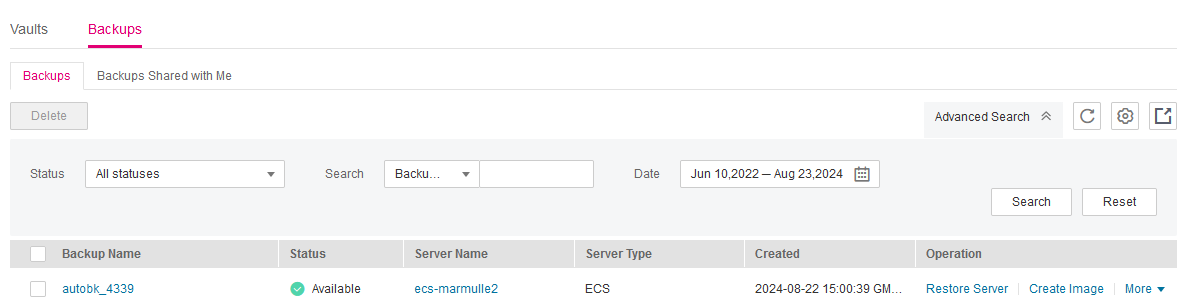
Click the backup name to view details about the backup.