What Is Auto Scaling?¶
AS Introduction¶
Auto Scaling (AS) helps you automatically scale Elastic Cloud Server (ECS) and bandwidth resources to keep up with changes in demand based on pre-configured AS policies. It allows you to add ECS instances to handle increases in load and also save money by removing ECSs that are sitting idle. Figure 1 shows the typical scaling actions
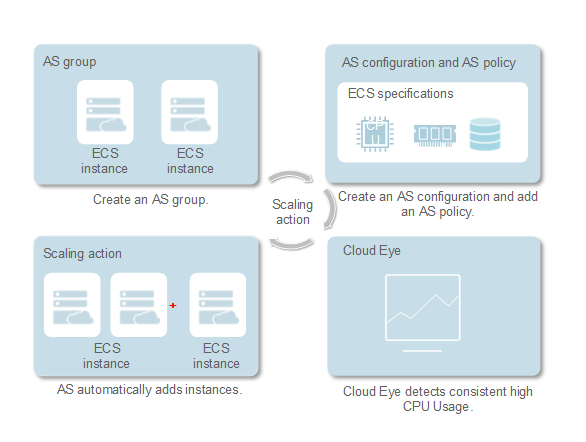
Figure 1 AS process¶
Architecture¶
AS allows you to scale ECS instances and bandwidths.
Scaling control: You can configure AS policies, configure metric thresholds, and schedule when different scaling actions are taken. AS will trigger scaling actions on a repeating schedule, at a specific time, or when the configured thresholds are reached.
Policy configuration: You can configure alarm-based, scheduled, and periodic policies as needed.
Alarm-based policies: You can configure scaling actions to be taken when alarm metrics such as vCPU, memory, disk, and inbound traffic reach the thresholds.
Scheduled policies: You can schedule scaling actions to be taken at a specific time.
Periodic policies: You can configure scaling actions to be taken at scheduled intervals, at specific time, or within a particular time range.
When Cloud Eye generates an alarm for a monitoring metric, for example, CPU usage, AS automatically increases or decreases the number of instances in the AS group or the bandwidths.
When the configured triggering time arrives, a scaling action is triggered to increase or decrease the number of ECS instances or the bandwidths.
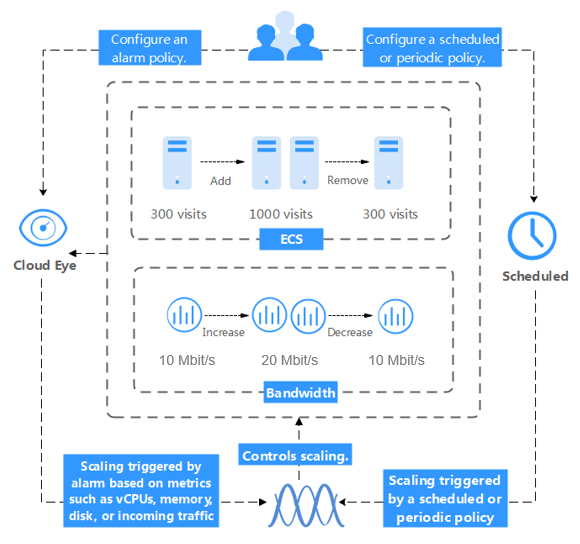
Figure 2 AS architecture¶
Accessing AS¶
The cloud service platform provides a web-based service management platform. You can access AS using HTTPS-compliant application programming interfaces (APIs) or the management console.
Calling APIs
Use this method if you are required to integrate AS on the cloud service platform into a third-party system for secondary development. For more information, see Auto Scaling API Reference.
Management console
Use this method if you do not need to integrate AS with a third-party system.
After registering on the cloud service platform, log in to the management console and select Auto Scaling from the service list on the homepage.