Application Monitoring¶
An application is a group of identical or similar components divided based on business requirements. Applications are classified into system applications and custom applications. System applications are discovered based on built-in discovery rules, and custom applications are discovered based on custom rules.
After application discovery rules are set, Application Operations Management (AOM) automatically discovers applications that meet the rules and monitors related metrics. For details, see Configuring Application Discovery.
Note
The ICAgent reports resource information every ten minutes. The resource status changes are described as follows:
If the ICAgent on a host does not report resource information for three consecutive times, the system determines that the resource has been deleted. Therefore, the host status is displayed as Deleted within 30 minutes after the ICAgent is uninstalled.
When the ICAgent on a host reports resource information for one time, the system determines that the resource is restored. The host status is displayed as Normal ten minutes after the ICAgent is reinstalled.
Procedure¶
In the navigation pane, choose Monitoring > Application Monitoring.
Click an application. On the details page that is displayed, manage and monitor components in batches by application.
You can also view the component list, host list, and alarm analysis result of the current application.
On the application details page, click the View Monitor Graphs tab and monitor application metrics.
You can also perform the following operations:
Adding an application
For the same or similar components that are discovered by default discovery rules or that are not installed with APM probes, you can group them logically, that is, add them to the same application for monitoring.
In the upper right corner of the Application Monitoring page, click Create Application to add a custom application discovery rule. For details, see Configuring Application Discovery. After the rule is added, you can monitor the application. AOM can display O&M information by component. For details, see Component Monitoring.
Creating a view template
AOM provides the default view template (Application Template) that you can modify. You can also click the plus sign (+) in
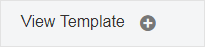 to add you own template.
to add you own template.Adding a metric graph
You can click
 to add a line graph or
to add a line graph or  to add a digit graph to the view template. You can also delete, move, and copy metric graphs in the view template according to Dashboard.
to add a digit graph to the view template. You can also delete, move, and copy metric graphs in the view template according to Dashboard.Adding a view template to a dashboard
On the application details page, choose More > Add To Dashboard in the upper right corner to add the view template to the dashboard for monitoring.